Product details
VMware Workstation Pro 14 for Windows is a leading virtualization software that allows users to run multiple operating systems simultaneously on a single Windows PC. Here’s a description of its features and functionalities:
- Powerful Virtualization: VMware Workstation Pro 14 enables users to create, run, and manage virtual machines (VMs) on their Windows desktop or laptop. It provides a robust platform for testing software applications, developing environments, and experimenting with different operating systems without the need for additional physical hardware.
- Operating System Compatibility: The software supports a wide range of operating systems, including various versions of Windows, Linux distributions, and other x86-based OSs. Users can install and run virtually any OS within a virtual machine environment, making it flexible for various use cases.
- Advanced Features: VMware Workstation Pro 14 offers advanced features such as snapshot functionality, which allows users to take snapshots of the virtual machine’s state at different points in time. This feature facilitates easy rollback to previous configurations or recovery from errors.
- Cloning and Templates: Users can clone virtual machines to create identical copies, making it easy to deploy multiple instances of the same configuration. Additionally, the software supports templates for rapid VM creation, streamlining the setup process for commonly used configurations.
- Networking Options: VMware Workstation Pro 14 provides flexible networking options, allowing users to configure virtual networks, bridges, and NAT settings. This enables seamless communication between virtual machines, as well as connectivity with the host system and external networks.
- 3D Graphics Support: The software offers 3D graphics acceleration for virtual machines, enabling support for graphics-intensive applications and games within the VM environment. This feature is beneficial for tasks such as software development, design, and testing.
- Integration with Development Tools: VMware Workstation Pro 14 integrates with popular development tools and environments, making it an ideal choice for software developers and IT professionals. It supports seamless integration with IDEs, debugging tools, and version control systems.
- Security Features: The software includes security features such as encrypted VMs, secure boot options, and isolation of virtual machines from the host system to prevent potential security breaches. Users can also restrict access to VMs with password protection and encryption.
Overall, VMware Workstation Pro 14 for Windows offers a comprehensive virtualization solution with advanced features and robust performance, catering to the needs of developers, IT professionals, and enthusiasts alike.

 Instant Delivery
Instant Delivery Digital Key
Digital Key Lifetime Warranty
Lifetime Warranty


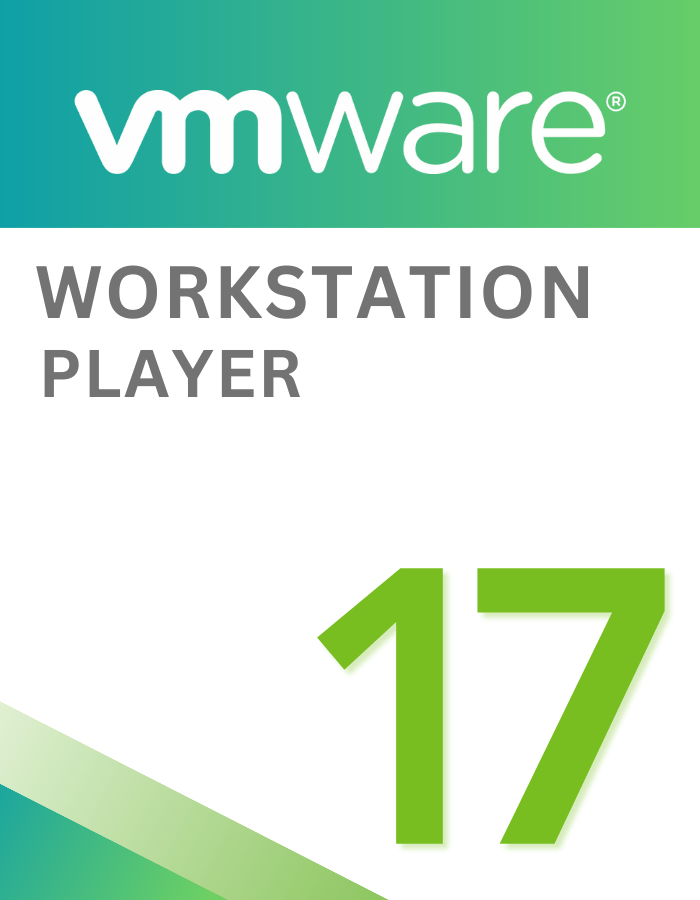
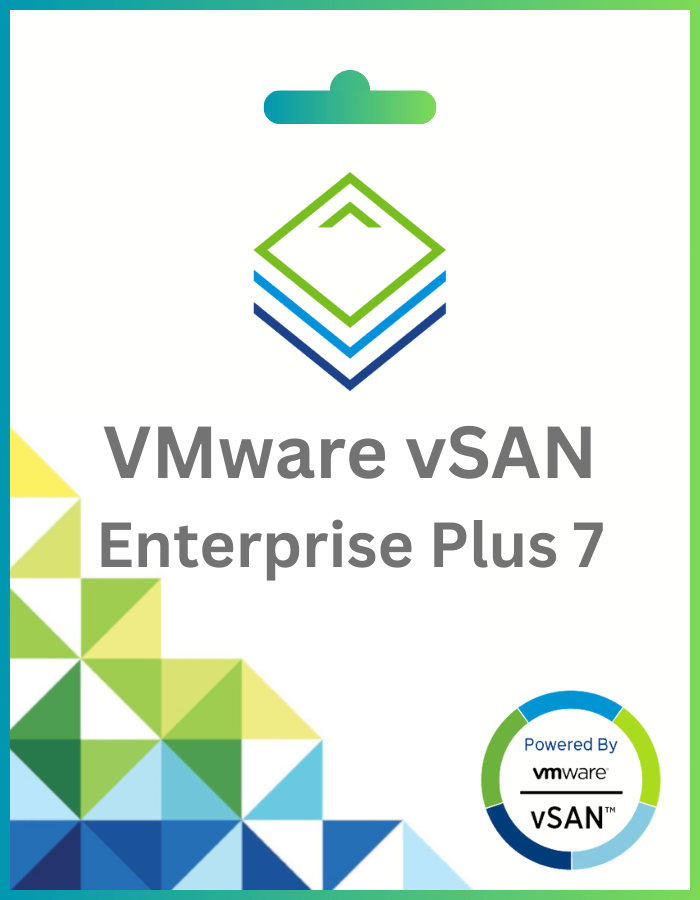
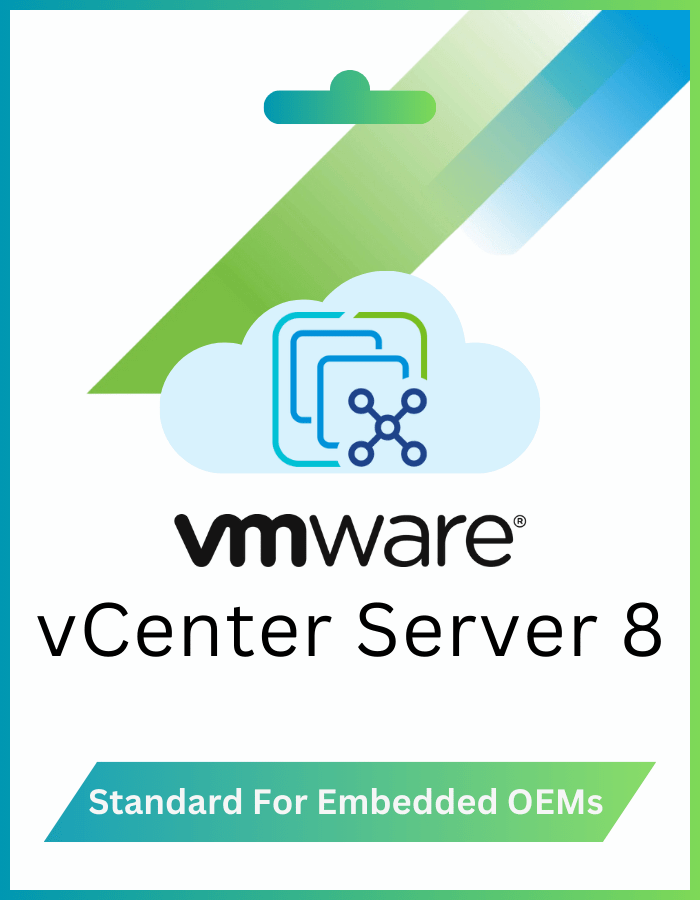
Liam (verified owner) –
activated through Windows settings, no hassles. satisfied customer.
Lucas (verified owner) –
bought it, and got the key directly after payment. just copied the code into the settings and it actived. worked well! i’ll buy it again if i need too.
Fab (verified owner) –
Super simple. It was just making the payment, copying the key that goes to the inventory, following the instructions and windows is activated. I didn’t have any problems!
Udit (verified owner) –
Worked like an absolute charm, didn’t even have to call up the activation line. A more than welcome change I have to say, lovely stuff.
Mateo (verified owner) –
worked exactly as described. key provided instantly, no calls needed.
Andres (verified owner) –
Bought it, and got the key directly after payment. Just copied the code into the settings and it activated. Worked well! I’ll buy it again if I need to.
John (verified owner) –
the activation key is genuine and worked perfectly. thank you.
Angel (verified owner) –
immediate activation, no complications. 100% recommended. easy to get and use.
Ruud (verified owner) –
initially skeptical, but it works like a charm.
Timo (verified owner) –
Worked. Bought one for my dad’s computer as I wanted to be able to RDP onto it to help when needed.
Reuben (verified owner) –
great experience. activated over the phone, no issues. highly recommended.
Hayden (verified owner) –
Worked like an absolute charm, didn’t even have to call up the activation line. A more than welcome change I have to say, lovely stuff.