Product details
VMware Workstation Player 15 for Windows is a desktop virtualization application designed for personal and non-commercial use. It allows users to create, run, and manage virtual machines (VMs) on their Windows-based computers. Here’s a description of VMware Workstation Player 15:
- Desktop Virtualization: VMware Workstation Player enables users to create and run multiple virtual machines on their Windows desktop or laptop computers. These virtual machines can run various operating systems, such as Windows, Linux, and others, simultaneously on the same physical hardware.
- Ease of Use: Workstation Player is designed with simplicity in mind, making it easy for users to set up and manage virtual machines without requiring advanced technical skills. It features an intuitive user interface that guides users through the process of creating, configuring, and running virtual machines.
- Compatibility: Workstation Player supports a wide range of operating systems as both host and guest operating systems, allowing users to run virtually any software or application in isolated virtual environments. It also provides compatibility with VMware vSphere, enabling users to connect to remote ESXi or vCenter Server instances.
- Snapshots and Cloning: Workstation Player includes features such as snapshots and cloning, allowing users to take snapshots of virtual machines at various states and revert to them if needed. Cloning enables users to create duplicate copies of virtual machines for testing or experimentation purposes.
- Hardware Compatibility: Workstation Player leverages the hardware virtualization capabilities of modern CPUs to provide high-performance virtualization. It supports features such as 3D graphics acceleration, USB device passthrough, and virtual networking, ensuring compatibility with a wide range of hardware configurations.
- Integration with VMware Solutions: While primarily designed for standalone desktop virtualization, Workstation Player integrates with other VMware solutions and services, such as VMware vSphere, allowing users to import and export virtual machines between Workstation Player and vSphere environments.
- Non-Commercial Use: Workstation Player is free for personal, non-commercial use. It is suitable for individuals, students, and hobbyists who want to explore virtualization technology, run multiple operating systems on a single computer, or test software in isolated environments.
- Community Support: VMware provides community forums, knowledge base articles, and user guides to help users get started with Workstation Player and troubleshoot common issues. Additionally, there is an active community of users who share tips, tricks, and best practices for using Workstation Player effectively.
Overall, VMware Workstation Player 15 for Windows offers a user-friendly and feature-rich desktop virtualization solution for individuals who want to explore virtualization technology, run multiple operating systems, or test software in isolated environments on their Windows-based computers.
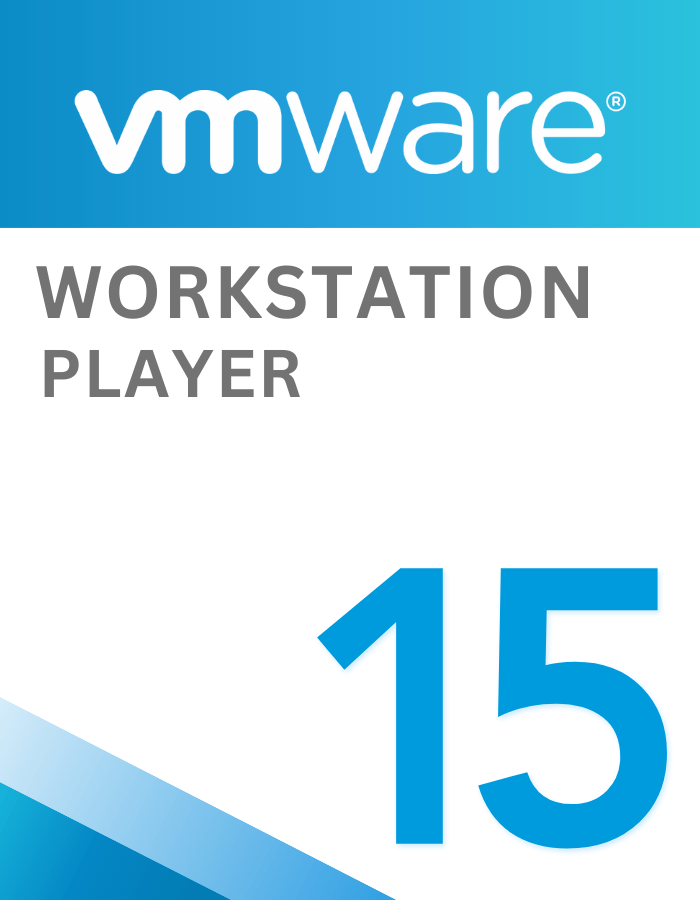
 Instant Delivery
Instant Delivery Digital Key
Digital Key Lifetime Warranty
Lifetime Warranty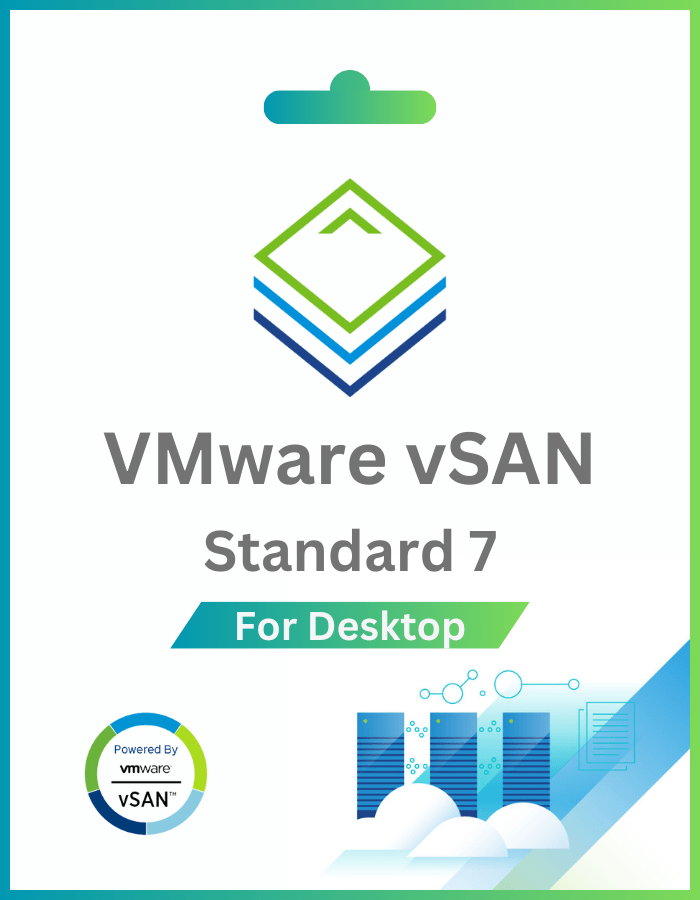

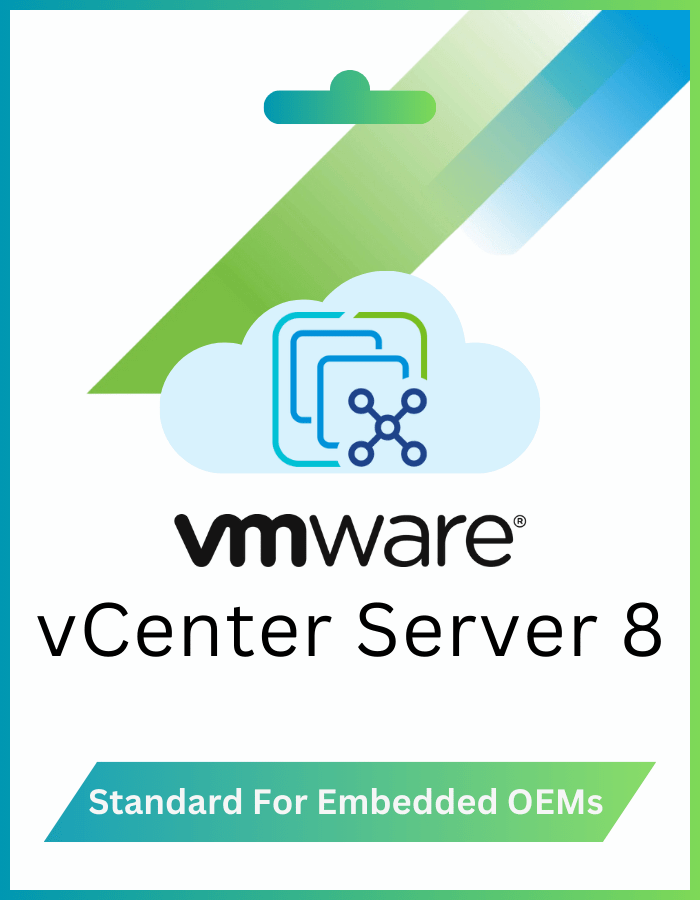



Lucas (verified owner) –
immediate activation, smooth process. saved both time and money.
KingD (verified owner) –
absolute charm, no need to call the activation line. welcomed change.
Daniel (verified owner) –
All I needed to do was copy paste my key into the activation field in windows settings and it worked. No phone calls, no hassle. Just the way I like it.
alai (verified owner) –
smooth activation, no issues. got one for my dad’s computer, RDP is now easy.
Leo (verified owner) –
activated without a hitch, hassle-free. quick and efficient service.
Robert (verified owner) –
Definitely works. No problems activating the key and by far cheaper .
Tereza (verified owner) –
initially skeptical, but it works like a charm.
Simon (verified owner) –
seamless activation, genuine key. easy and efficient. 100% recommended.
Miky (verified owner) –
absolute charm, no need to call the activation line. welcomed change.
Miky (verified owner) –
smooth activation, no problems at all. a trustworthy and efficient service.
Eduardo (verified owner) –
bought, got the key instantly, copied, and activated. worked well!
Pedro (verified owner) –
key worked right away. followed the instructions, and it was a breeze.
Joseph (verified owner) –
flawless execution, followed the instructions, and it worked!
alaiAiden (verified owner) –
flawless experience, activated through settings. no complaints, just satisfaction.
Hayden (verified owner) –
flawless execution, followed the instructions, and it worked!
Henry (verified owner) –
flawless execution, just as described. key worked right away, no issues.
alaiAiden (verified owner) –
genuine key, flawless activation. quick and reliable service.
Edward (verified owner) –
genuine key, flawless activation. quick and reliable service.